How to link Pigeon to Signals desktop solutionUpdated 5 months ago
Linking Pigeon to the Signal Desktop
Here's how you can link Pigeon on the MP02 to your computer, or tablet, with Signal to send and receive encrypted messages.
Pre-requisites:
- Installed on the MP02 Pigeon version 2.0.0007 or above
- Signal Desktop client which can be downloaded from here.
Getting the UUID and PUB-KEY from the QRcode
- Install the Signal Desktop client.
- When prompted to scan the QR code, take a cropped screenshot of the QR code only.
- Upload the screenshot to a website which decodes QR codes,like this one: https://zxing.org/w/decode.jspx or similar found with a search engine.
- Make sure that you are familiar and have ready the UUID and PUB-KEY before proceeding to set-up. These strings will need to be entered on the MP02. To bring up symbols press the * key, and to quickly cycle through the symbols screens, use the * key.
Example
UUID is in between the RED markers:
1- NgfanmkRi61Oi7nbcTLA&
PUB-KEY is in between the BLUE markers:
BT704hyIQOeQzeClyKht3YOAFG9Xy0RPm15XFkH%2BnnlB
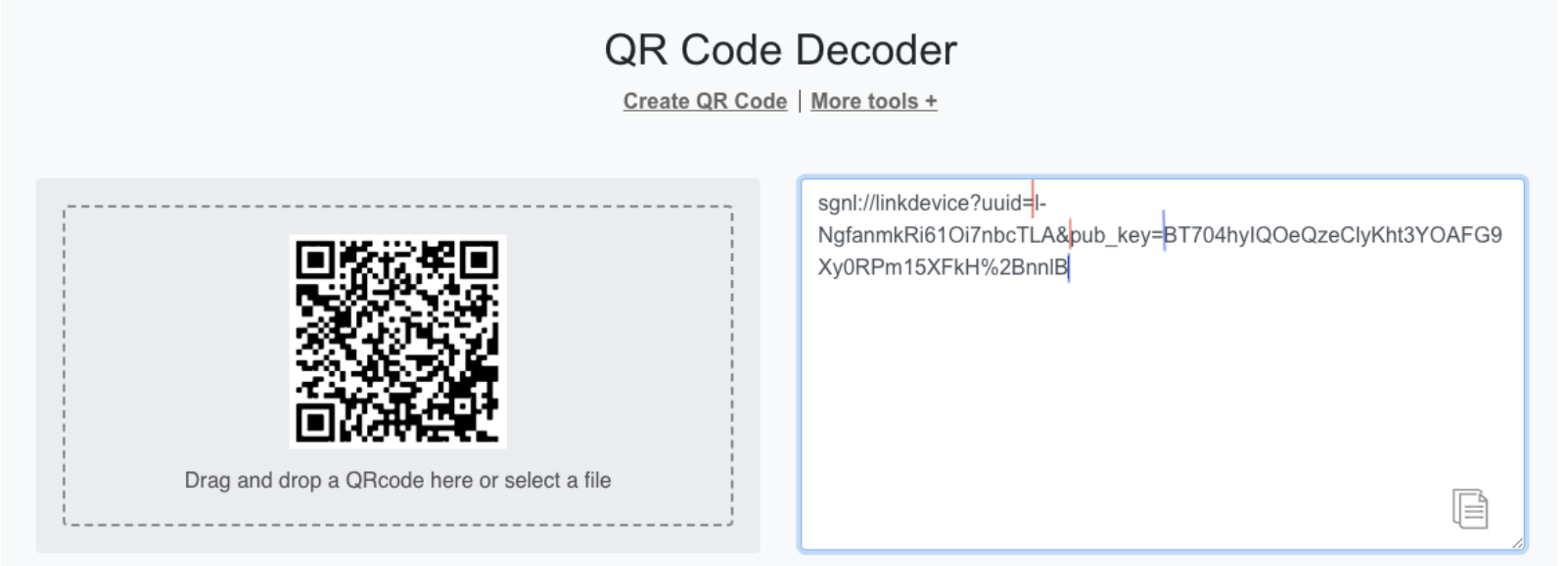
Setting up a linked device from your MP02
- Open Pigeon
- Go to Settings - Linked devices
- Press Link new device
- Enter the UUID and Pub-key
- Give permission to the client to readand send messages
Possible errors
If any of these error codes are shown after attempting to link the desktop solution, please see workarounds:
- “No device found”
Check that the UUID and PUB-KEY has been entered correctly. - “Network error”
Confirm that the MP02 and the computer or MAC with the desktop solution on is connected to a network. - “Invalid QR code”
The QR code from the desktop solution is no longer valid. Please re-start the application, and upload the QR code to a QR code decoder and try again.